The My Quotes section in your Buy Cheap VPS client area allows you to view and manage quotes provided by your hosting provider. These quotes outline proposed services along with their costs. You can check the quote number, creation date, total amount, and status to decide on the next steps.
Step 1: Log in to Your Client Area
- Open your web browser and go to the Buy Cheap VPS Client Area.
- Enter your username and password, then click Login.
Step 2: Access the Quotes Section
- Once logged in, navigate to the Billing section in the main menu.
- Click My Quotes to view all quotes associated with your account.
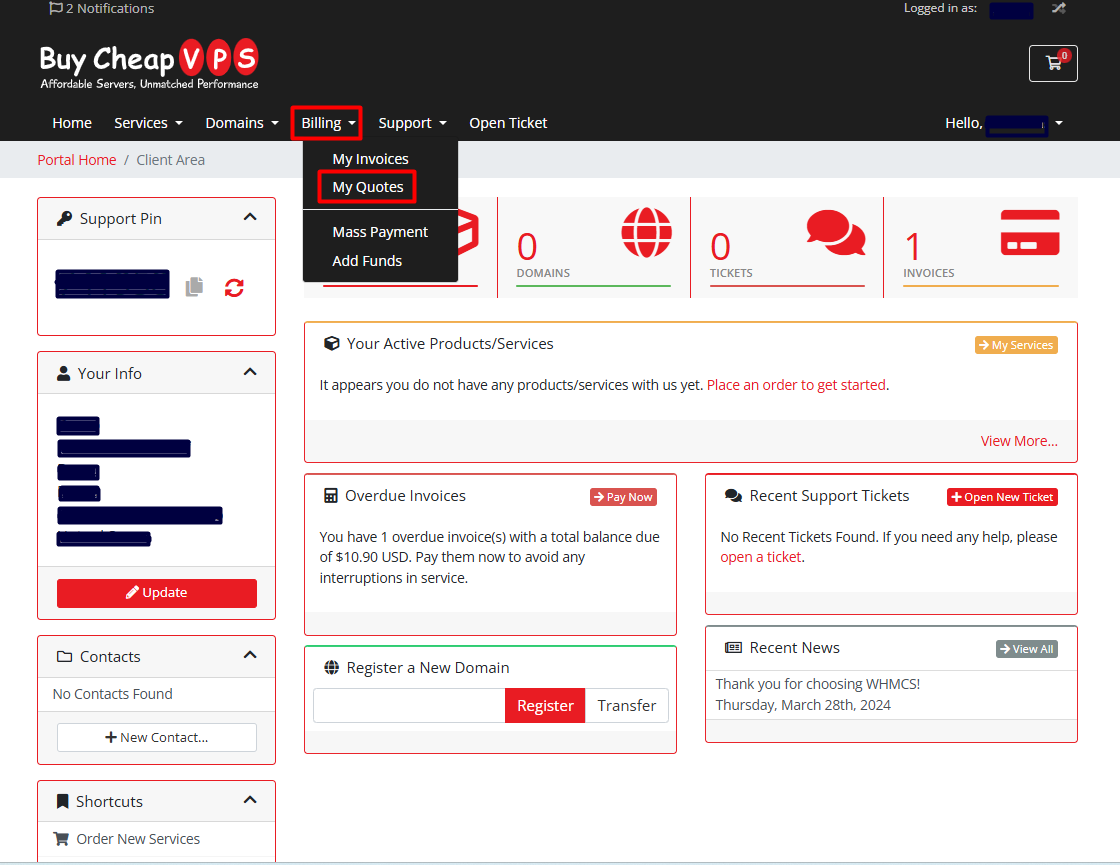
Step 3: Understanding Quote Statuses
In the My Quotes section, you’ll find a table with key details:
- Quote #: A unique identifier for each quote.
- Subject: A brief description of the quote’s purpose.
- Date Created: The date the quote was issued.
- Valid Until: The expiration date after which the quote may no longer be valid.
- Stage: The current status of the quote, which includes:
- Delivered: The quote has been sent and is awaiting your response.
- Accepted: You have reviewed and agreed to the quote, confirming your intent to proceed with the service at the quoted price.
Step 4: Managing Your Quotes
- Viewing Details: Click on a Quote # to see its full details.
- Taking Action: If you wish to proceed, accept the quote directly within this section. If the quote has expired, you may need to request a new one from your provider.
Step 5: Navigating Through Quotes
- No Quotes Found? If no quotes are listed, it means there are no active quotes for your account.
- Browsing History: Use the Previous and Next buttons to navigate multiple pages if you have a long quote history.
- Adjust Display: Use the dropdown menu at the bottom to change the number of quotes displayed per page.
Step 6: Additional Billing Options
- My Invoices: View and track your payment history.
- Add Funds: Add funds to your account for future payments to simplify transactions.
The My Quotes section is an essential tool for reviewing, managing, and accepting service quotes. Stay updated on offers and service changes by regularly checking this section.