Keeping track of your invoices is essential for managing your payments effectively. Follow this step-by-step guide to navigate the Invoices section in your client area.
Step 1: Log in to Your Client Area
- Open your web browser and visit the Buy Cheap VPS Client Area.
- Enter your login credentials and click Login .
Step 2: Access the Invoices Section
- Once logged in, go to the Billing section in the main menu.
- Click on My Invoices to view a list of all your invoices.
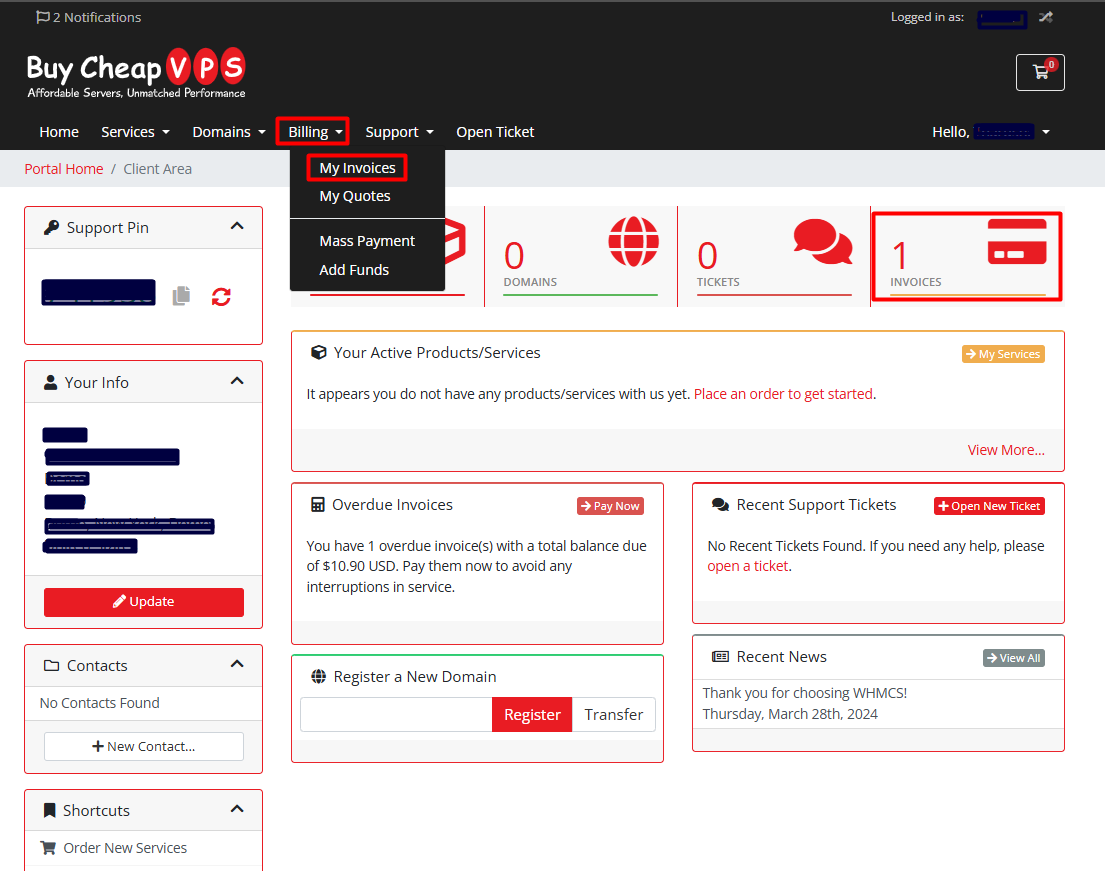
Step 3: Understand Your Invoice Status
In the Invoices section, you'll find a table with key details:
- Invoice #: A unique identification number for each invoice.
- Invoice Date: The date the invoice was generated.
- Due Date: The deadline for payment.
- Total: The total amount due.
- Status: Indicates whether the invoice is Paid, Unpaid, Cancelled, or Refunded.
Step 4: Viewing and Paying Invoices
- To View an Invoice: Click on the Invoice # to see a detailed breakdown.
- To Make a Payment: If you have unpaid invoices, click the Pay Now button next to the invoice.
Step 5: Managing Your Invoices
- If no records are found, there are currently no invoices to manage.
- Use the Previous and Next buttons to browse through multiple pages if you have an extensive billing history.
Step 6: Additional Billing Options
- My Quotes: View any service quotes provided by the company.
- Add Funds: Deposit funds into your account to ensure a balance is available for future payments.
By regularly reviewing your invoices, you can stay on top of payments and maintain a smooth billing process