The User Management section in the Buy Cheap VPS portal allows account owners to manage users with access to their accounts. This section provides a list of users, including their email addresses and last login details. As the account owner, you have full control over permissions, allowing you to invite new users and assign specific access rights, such as viewing invoices, managing domains, or handling support tickets. This feature ensures secure and efficient account management.
How to Access the User Management Section
- Navigate to the User Management Page directly, or:
- In your Client Account, click on the Dropdown Menu .
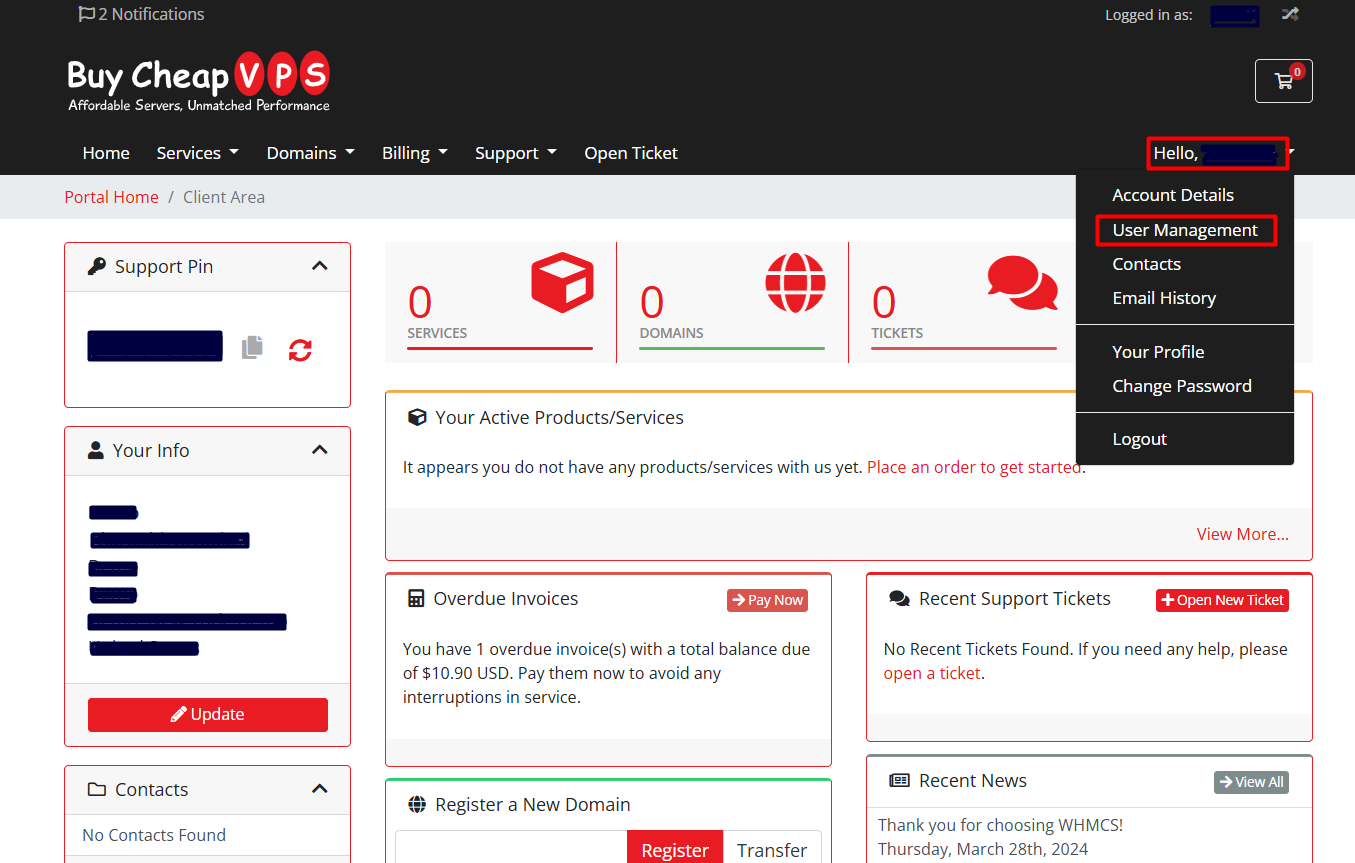
- Hover over User Management and select it.
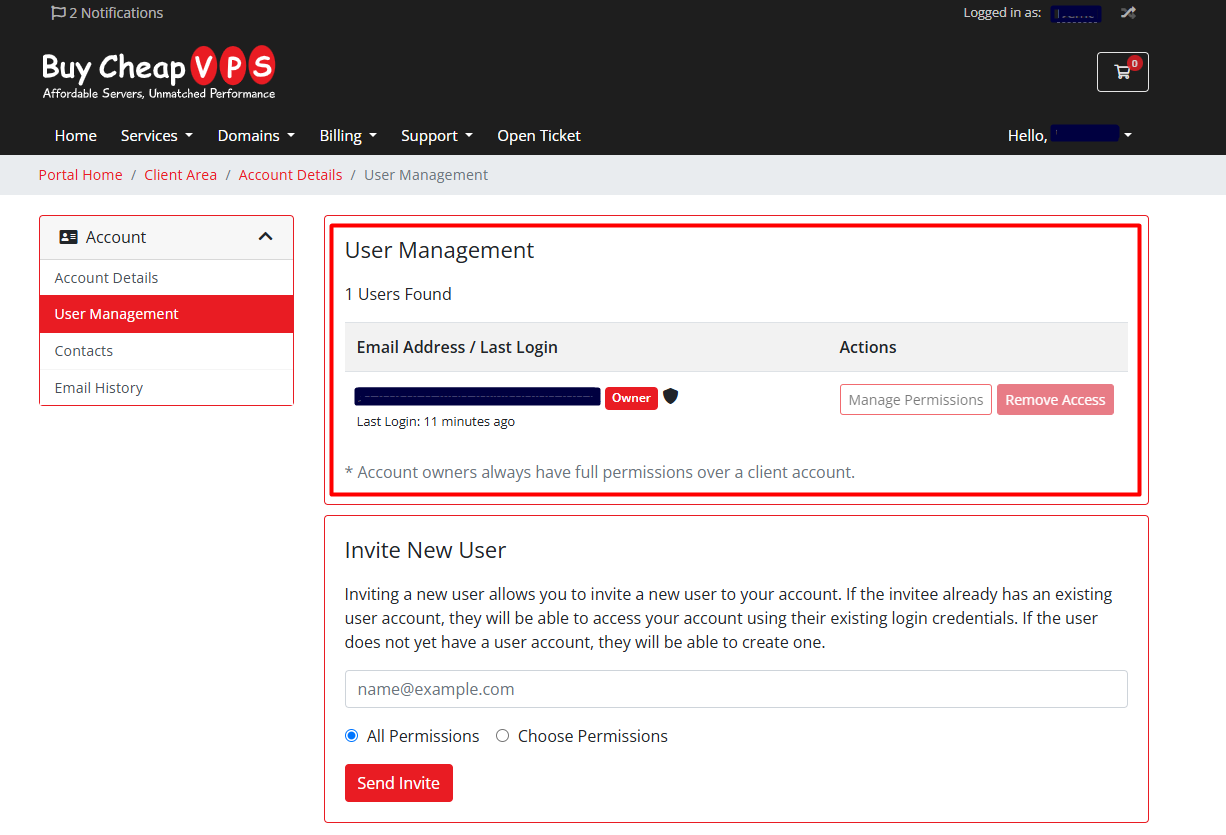
User Management Features
1. User List (Email & Last Login)
- View all users associated with your account, along with their email addresses and last login details.
- The Owner role has full account permissions.
2. Actions Menu
- Manage user-specific actions, including removing access when needed.
Inviting a New User
To add a new user, follow these steps:
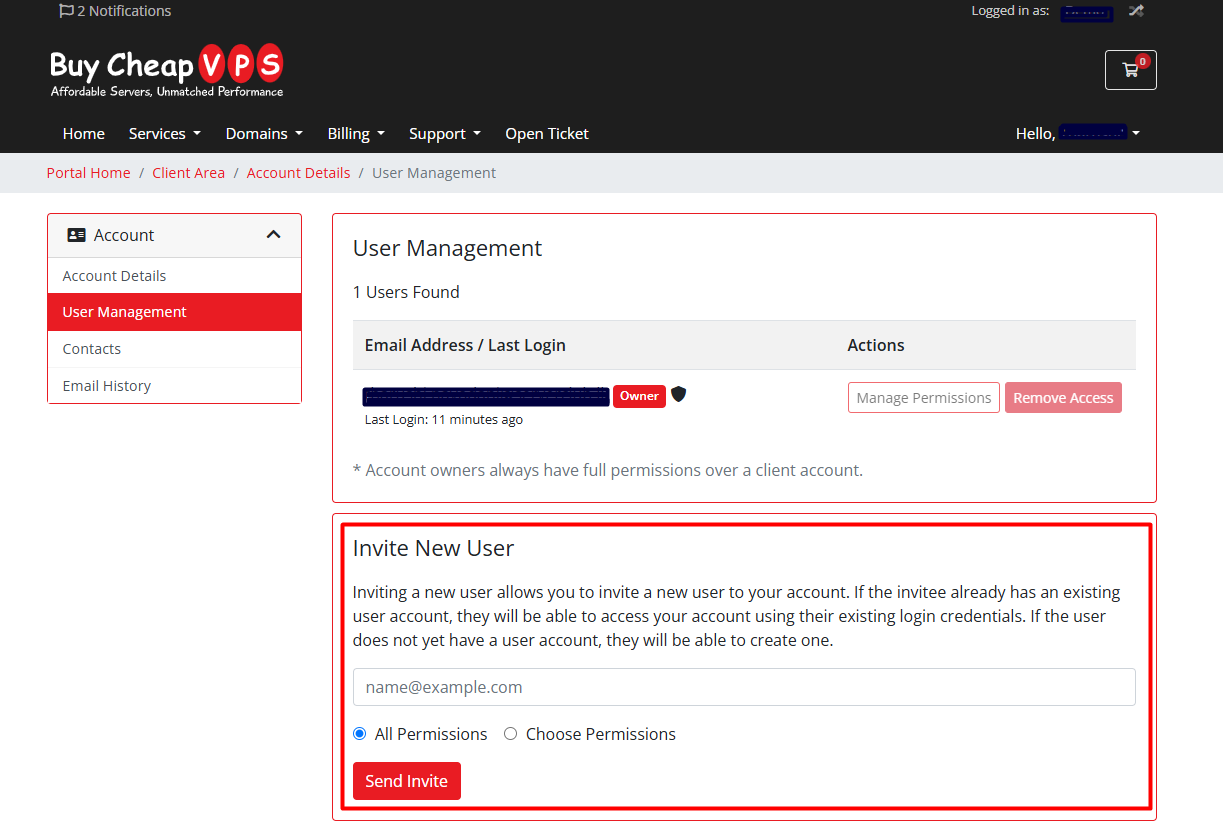
1. Enter the User's Email
- In the Invite New User section, input the email address of the person you wish to invite.
2. Assign Permissions
Choose from the following access rights:
- Modify Master Account Profile – Allow profile updates.
- View & Manage Contacts – Grant access to manage contact details.
- View Products & Services – Let users see purchased services and addons.
- View & Modify Product Passwords – Enable password resets and changes.
- Perform Single Sign-On – Allow direct login into services.
- View Domains – Provide access to domain information.
- Manage Domain Settings – Allow domain modifications like name servers and transfers.
- View & Pay Invoices – Enable invoice access and payments.
- View & Accept Quotes – Permit viewing and approving quotes.
- View & Open Support Tickets – Allow support ticket management.
- View & Manage Affiliate Account – Grant access to affiliate earnings and withdrawals.
- View Emails – Allow viewing of email history.
- Place New Orders/Upgrades/Cancellations – Enable order modifications.
3. Send the Invitation
- After selecting permissions, click Send Invitation to invite the user.
- If they already have an account, they can log in with their existing credentials.
- If they don’t, they will be prompted to create an account.
By following this guide, you can efficiently manage user access within the Buy Cheap VPS portal. If you need assistance, feel free to reach out for support!