The Support Tickets section in your client area is the primary way to communicate with your hosting provider's support team. You can open, track, and manage your support requests directly from your account. Follow this guide to navigate the Tickets section efficiently.
Step 1: Log in to Your Client Area
- Open your web browser and visit the Buy Cheap VPS Client Area .
- Enter your login credentials and click Login.
Step 2: Access the Support Tickets Section
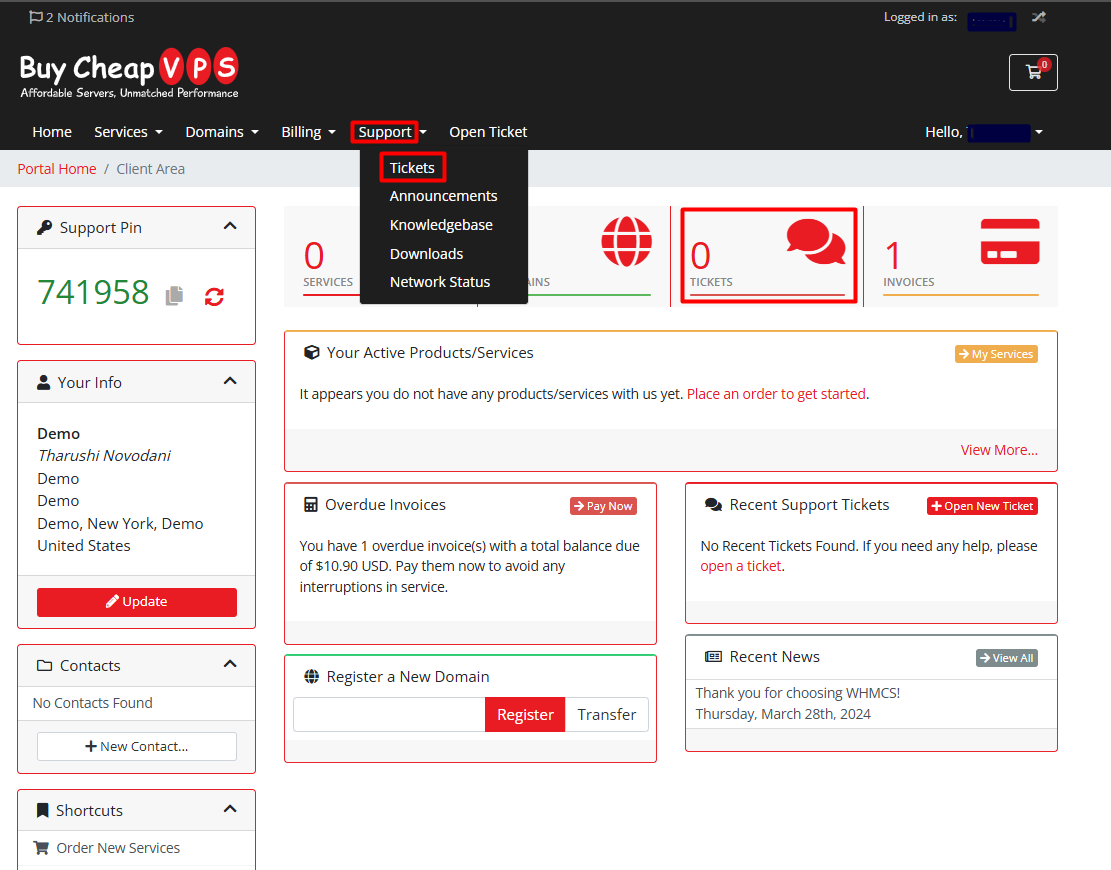
- Navigate to the Support section in the main menu.
- Click My Support Tickets to view all your ticket-related activities.
Step 3: Understanding Ticket Statuses
In the Support Tickets section, you will find a table displaying ticket details, including:
- Department: The team handling your request (e.g., Billing, Technical Support).
- Subject: A short description of your issue.
- Status: The current state of your ticket:
- Open: Ticket created, awaiting a response.
- Answered: Support team has replied.
- Customer-Reply: You have responded, awaiting further support.
- Closed: Issue resolved, ticket closed.
- Last Updated: The most recent activity on the ticket.
Step 4: Managing Your Support Tickets
- Viewing a Ticket: Click on the Subject to see detailed messages exchanged with support.
- Responding to a Ticket: If a ticket is marked Answered , you can reply in the designated field.
- Closing a Ticket: If your issue is resolved, mark the ticket as Closed or wait for the support team to close it.
Step 5: Opening a New Support Ticket
Need help with a new issue?
- Click Open Ticket in the Support section.
- Choose the relevant department (e.g., Billing, Technical Support).
- Enter the Subject, describe your issue in detail, and attach any relevant files.
- Click Submit to send your request.
Step 6: Navigating Through Tickets
- If no records appear, you currently have no active or past support tickets.
- Use the Previous and Next buttons to browse multiple ticket pages if needed.
- Adjust the number of tickets displayed per page using the dropdown menu.
Additional Support Resources
- Announcements: Stay informed about important service updates.
- Knowledgebase: Find answers to frequently asked questions.
- Downloads: Access available resources provided by the hosting provider.
- Network Status: Check for any ongoing maintenance or network issues.
Conclusion
The Support Tickets section ensures smooth communication with the support team for any technical issues, billing inquiries, or general questions. Keep track of your ticket statuses, respond promptly, and utilize available support resources for the best experience.